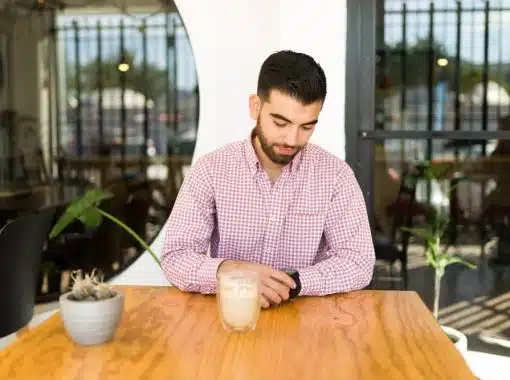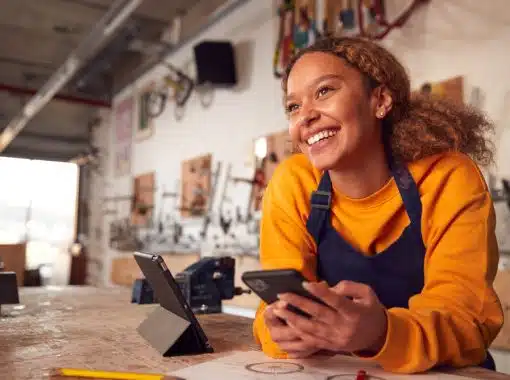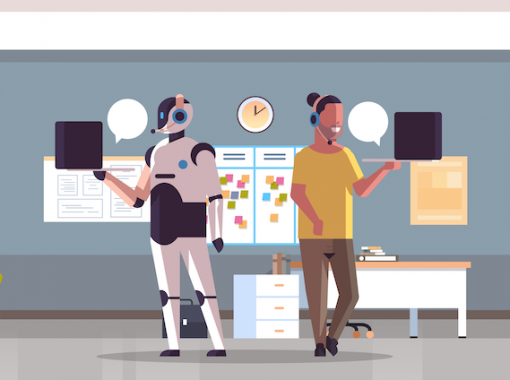I use my business cell phone for almost everything these days, but I still sometimes get calls to my desk phone, especially from office colleagues who dial my extension. These calls are important, but the problem is that I’m on the road or working from home so much. How can I be at two places at once to receive calls?
As you’ll find out, call forwarding is the answer, and we’ll walk you through how to set up call forwarding from any device.
Table of Contents
What is Call Forwarding?
Call forwarding is a service where callers to one number are automatically rerouted to a second number.
For instance, if you have a landline in your office but want to receive calls while you’re out, you can activate call forwarding to redirect calls to your cell phone instead of going to voicemail.
Call forwarding is different than porting your number. When you port your number, you eventually cancel your old phone service. On the other hand, you maintain two active phone accounts with call forwarding unless you use a forwarding service (more on that below). In addition, number porting doesn’t automatically redirect calls when you’re not available.
There are a few ways to activate call forwarding, depending on the type of device or network you use.
GSM vs CDMA Networks
There are two major network types: Global System for Mobile communication (GSM) and Code-Division Multiple Access (CDMA). In the US, the largest GSM carriers are AT&T and T-Mobile, while Verizon and Sprint are the major CDMA carriers.
You can forward voice calls with either network — managing text messages without your phone is done with a different service — but the steps are slightly different.
Let’s start by looking at GSM networks.
How to Forward Calls using your iPhone (GSM network)
If you use an iPhone, you can set up call forwarding directly by following these simple steps:
- From the “Settings” menu, select the “Phone” option.
- Tap “Call Forwarding.”
- Turn on call forwarding.
- Enter the 10-digit number that you’d like to receive a redirected call.
Note that you’ll still be limited by any call forwarding restrictions imposed by your wireless carrier. For example, if you have a legacy plan, you may still need to pay a monthly fee for call forwarding, even though most modern plans include call forwarding for free.
Using your iPhone’s settings to forward calls is the quickest option, but one downside is that you’ll forward all incoming calls this way. If you want more flexibility — for example, forwarding calls only when your phone is off or in a dead zone— then you can set up conditional call forwarding. Here’s how:
How to Forward Calls Only When You Don’t Answer Your iPhone
- Dial *61*ForwardingNumber#, then press “Call.”
- Wait to hear a confirmation message that call forwarding has been enabled.
- To deactivate call forwarding, dial *61*ForwardingNumber# again.
How to Forward Calls When You Don’t Have Signal or if Your iPhone is Off
- Dial *62*ForwardingNumber#, then press “Call.”
- Wait to hear a confirmation message that call forwarding has been enabled.
- To deactivate call forwarding, dial *62*ForwardingNumber# again.
How to Forward Calls when Your iPhone is Busy
- Dial *67*ForwardingNumber#, then press “Call.”
- Wait to hear a confirmation message that call forwarding has been enabled.
- To deactivate call forwarding, dial *67*ForwardingNumber# again.
How to Forward Calls Using Your Android Phone (GSM network)
Android users can also easily set up call forwarding on their devices with these steps:
- Go to your device’s “Phone” app.
- Select the “breadcrumbs” (aka the three-dots icon).
- Go to the phone settings, which might be labeled “Settings” or “Call Settings.”
- From here, you can choose when to forward calls:
- Always Forward: All calls are forwarded, and your primary phone will never ring when you receive a call (it’ll forward to the new number instead).
- Forward When Busy: Calls are forwarded only when you’re already on another call.
- Forward When Unanswered: Instead of going to voicemail, your missed calls will forward to the new number.
- Forward When Unreached: Calls are forwarded when you don’t have a signal, when your phone is off, or when you’ve turned on airplane mode.
- Enter the phone number you’d like your calls to forward to.
How to Forward Calls from a CDMA Phone or Landline
If you want to forward calls from a landline or a CDMA network phone, then follow these steps:
- Dial *72*ForwardingNumber#, then press “Call.”
- Wait to hear a confirmation message that call forwarding has been enabled.
- To deactivate call forwarding, dial *73 if you’re forwarding from a landline. If you’re using a cell phone, check with your carrier on how to deactivate call forwarding.
What’s the Easiest Way to Forward Calls?
You’ve learned how to forward calls from any device, but there’s an even easier and more powerful way to manage call forwarding. By using a call forwarding service, you can manage call forwarding for multiple numbers online through a single intuitive platform. You’ll also be able to forward vanity numbers, forward to multiple numbers, and manage Voice over IP (VoIP) forwarding.
Ready to upgrade your business with call forwarding? Browse our affordable calling plans and get started with call forwarding today!